How to use Rovo
Rovo Search
What it does
Rovo Search is an AI app that helps you find info across all your connected tools and knowledge bases in one place. Unlike traditional search engines like Google, which primarily indexes the public internet, Rovo Search efficiently searches across all your internal connected SaaS apps—like Jira, Confluence, Google Drive, SharePoint, and many more—all at once —to surface the best results.
How to find it
Rovo Search is accessible from multiple locations, including:
-
At the top of the Confluence app.
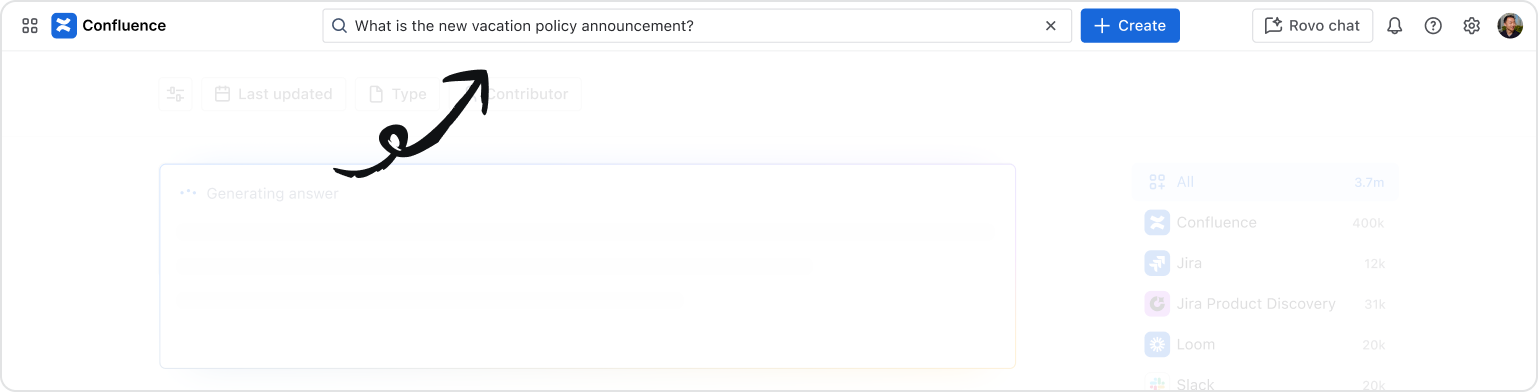
-
In the app switcher.
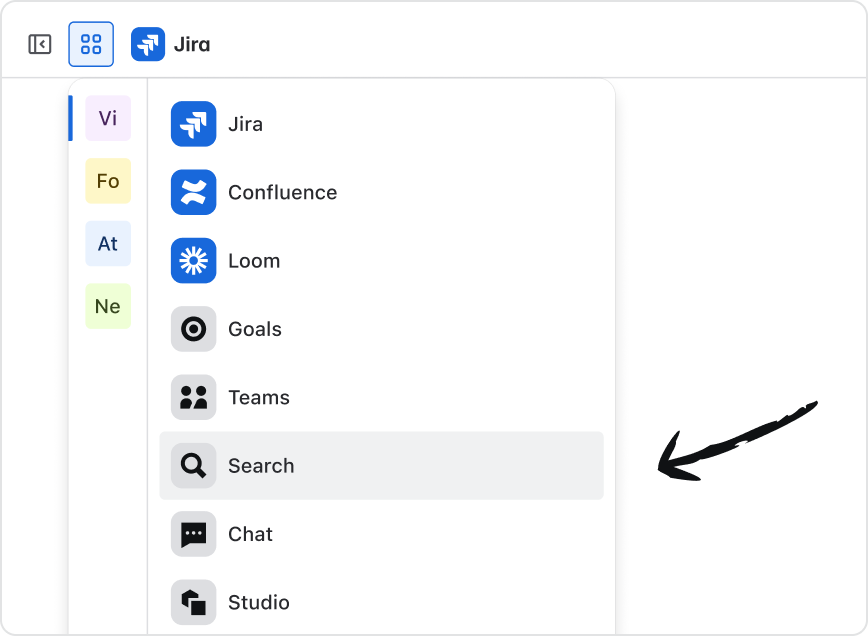
-
Through Rovo’s browser extension where the Rovo Search bar is displayed each time you open a new browser tab.
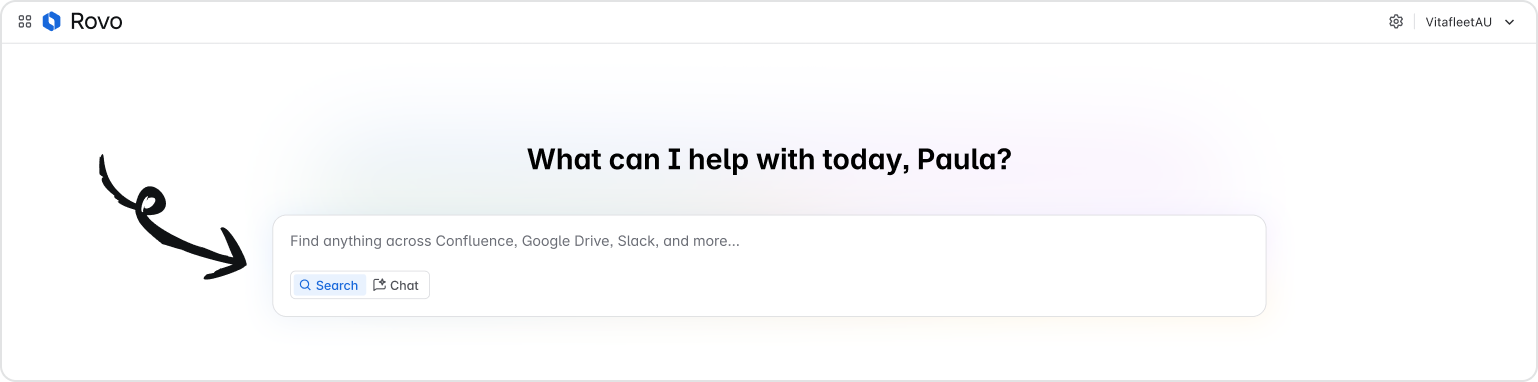
*Rovo Search is expected to be available in Jira by the end of 2025.
How to use Rovo Search
Using Rovo Search is easy. Simply enter your search query into the Rovo Search bar using natural language.
Rovo Search indexes personalized information across your connected third-party SaaS apps. But, Rovo Search doesn’t just give you a list of links like a standard search engine. Rovo Search’s AI features provide summarized smart answers, links to supporting knowledge sources, and suggest follow-up questions for Rovo Chat. You can also filter search results by last updated, type, and contributor to find the specific information you need more quickly.
Rovo Search makes it easier for you to find, understand and use relevant and personalized information from across all your organization’s connected tools.
Take this short learning course to get started quickly with Rovo Search.
Rovo Chat
What it does
Rovo Chat is an AI app that makes it easy for users to ask questions, brainstorm, get personalized insights, generate interactive charts and graphs, and take action faster.
Rovo Chat remembers your preferences, past conversations, and relevant facts from previous chats. This helps Rovo Chat give you more personalized, relevant, and consistent answers—so you don’t have to repeat yourself or re-explain your needs every time.
How to find it
Rovo Chat is accessible from multiple locations across the Atlassian portfolio including:
- In the top navigation bar near your profile icon in Confluence, Jira, Jira Service Management, and Jira Product Discovery.
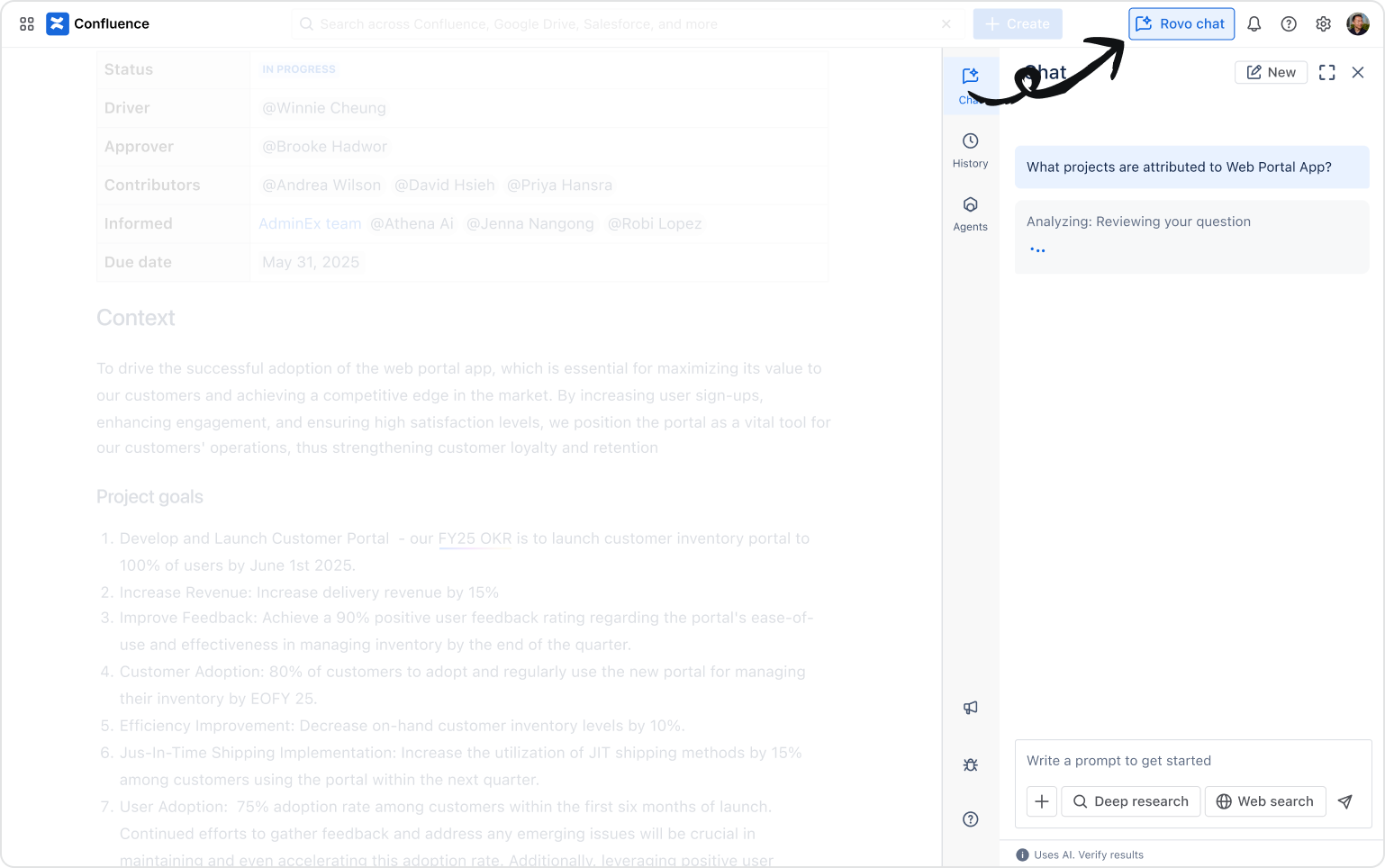
-
In the app switcher.
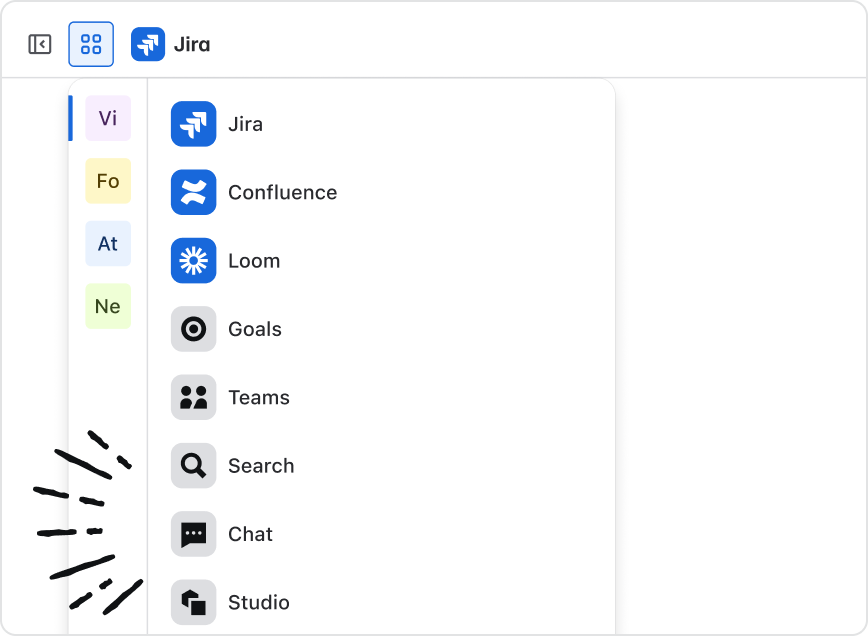
-
Through Rovo’s browser extension in the center of each new tab.
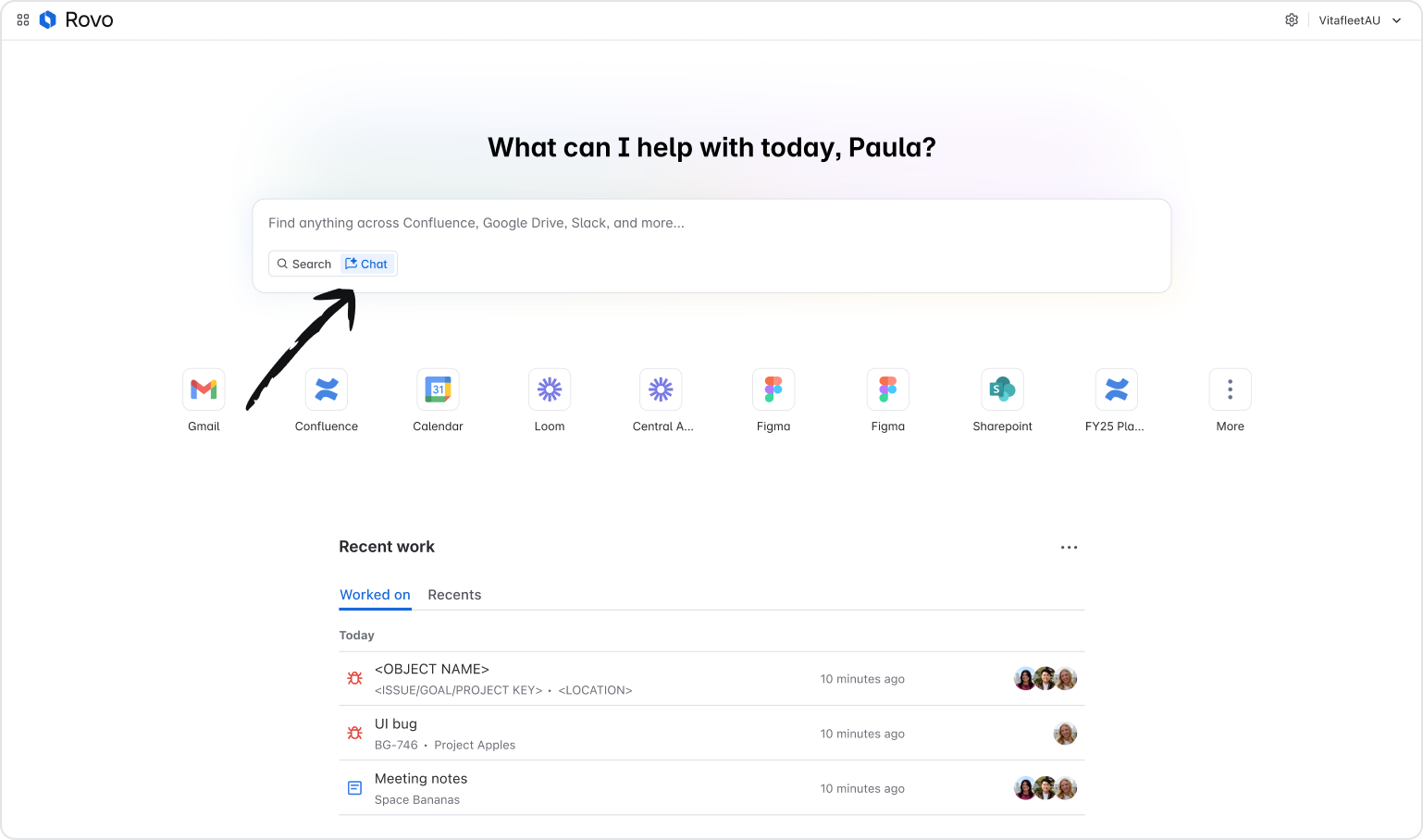
- On the Confluence Mobile App installed on a mobile device.

Note: To use Rovo Chat with Confluence mobile, end users can install the mobile Confluence Cloud app on their device from the Google Play Store or App Store.
How to use Rovo Chat
To start a conversation with Rovo Chat, open the interface and type your prompt or use a suggested conversation starter.
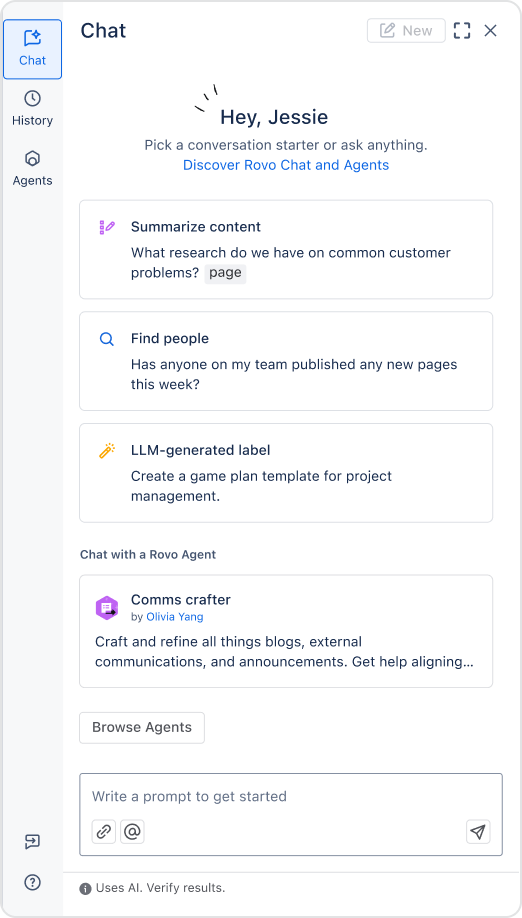
You can interact with the chat response by selecting a follow-up prompt or creating your own. Additionally, you can see your chat history, take a suggested action or start a new conversation.
Actions
In Rovo Chat, actions enhance user interaction and productivity.
Actions allow teams to perform various tasks directly within the chat interface, such as creating or assigning Jira issues, generating Confluence pages, visualizing data through charts, identifying incident root causes, and more. You are always in control of actions. When you see a recommended action in Chat, you can decide if you want to take the action or not.
Note: Sharing feedback is the #1 way we make Rovo Chat better. Giving a thumbs up and down helps improve the quality of your future responses. When you can, leave comments so our team can investigate.
Take this short learning course on how to use Rovo Chat.
Search vs. Chat
Determining whether to use Rovo Chat or Rovo Search largely depends on your specific goals. Below is some general guidance on which app is best for specific use cases.
Use Rovo Search when you:
- Know what you are looking for and want to quickly find a specific page, ticket or file.
- Need to use filters to narrow results.
- Need a list of results or want to browse through multiple sources.
Use Rovo Chat when you:
- Want to ask a question, brainstorm, summarize, or get help with a task—just like chatting with a teammate.
- Want to dig deeper into a topic.
- Want to take an action in one step.
- Need help analyzing, generating, or transforming information (e.g., summarize feedback, draft content, visualize data).
- When you want to upload a file like documents, spreadsheets, PDFs, images, and more directly into your chat conversations for analysis.
Rovo Agents
What agents do
Rovo Agents enhance your productivity by collaborating with you or other agents in real time. Rovo offers a range of ready-to-use agents that seamlessly integrate into your workflow(s). In addition to these pre-built agents, Rovo supports third-party agents developed by Marketplace partners (must be installed by your admin(s)).
Rovo Agents can:
- Automate tasks: They can handle boring, repetitive work—like organizing your Jira issues, summarizing meeting notes, updating project trackers or reviewing code.
- Answer questions and provide insights: If you have a question about your team’s work, a project, or company knowledge, you can ask a Rovo Agent and get a quick, accurate answer.
- Take action on your behalf: Rovo Agents, similar to Rovo Chat, include dozens of actions that improve team productivity such as suggesting epics for Jira issues or creating Confluence pages.
- Help with decision-making: They can review documents, suggest improvements, and even help you make choices by analyzing data and giving recommendations.
- Work across apps: They can perform tasks in Jira, Jira Service Management, and Confluence, and also integrate with third-party apps like GitHub, SharePoint, and Google Drive—if your admin has set up the necessary connectors.
- Support your permissions: Rovo Agents only see and act on information that each individual user, like you, has access to.
Where to access
Rovo Agents are accessible in several ways:
- In the Rovo Chat interface users can find Rovo Agents using the search bar or filters like Favorites and My Agents.
- Through the Confluence or Jira editor by typing the shortcut /ai.
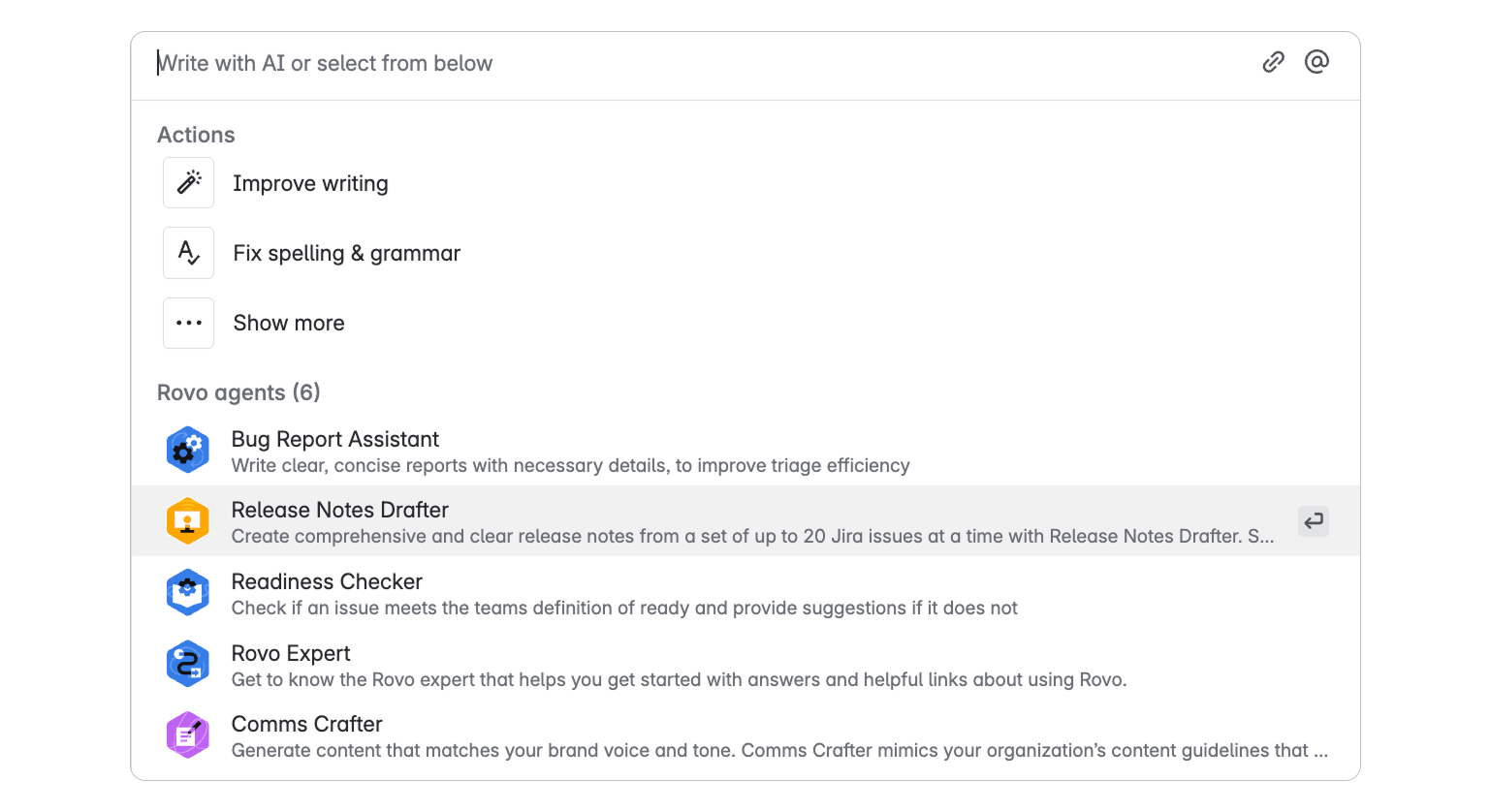
-
Through Rovo's browser extension where you can access Rovo Agents through the Rovo Chat interface.

How to use Rovo Agents
First, you need to find the right agent for your task or workflow. Begin by clarifying your objectives: what do you aim to achieve, what specific tasks do you need to complete, or which workflows would you like a Rovo Agent to help execute?
Once you’ve found an agent that interests you, you can view the agent’s profile to see more details by selecting the three dots next to the agent’s name.
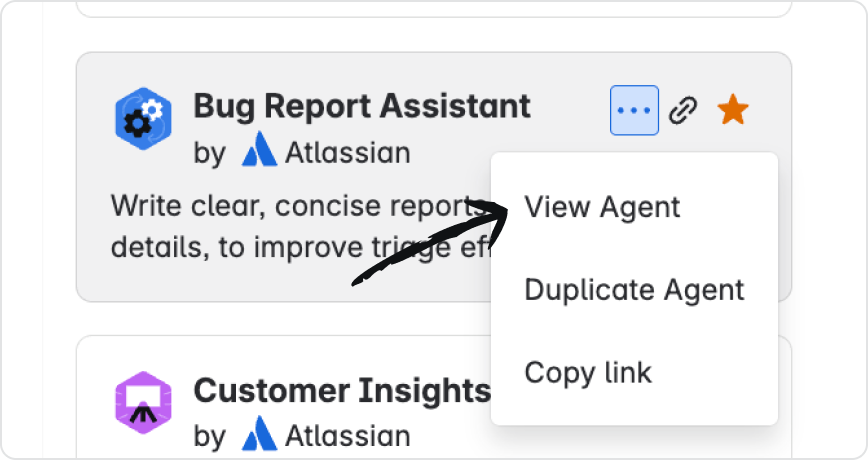
The agent profile includes important details like who created the agent, instructions, knowledge sources, included actions, and conversation starters.
- Instructions define the behavior and functionality of a Rovo Agent.
- Knowledge is the information that you provide to an agent to improve the accuracy and helpfulness of its responses.
- Actions perform specific tasks or workflows on behalf of users. Rovo Agents support a broad list of actions, including those available for Rovo Chat.
- Conversation starters are suggested prompts or questions designed to help users initiate a conversation or workflow with an Agent.
To start using an agent, you can simply click on one of the included conversation prompts. You can continue to interact with the agent by typing additional prompts or follow-up questions in the text box. The agent will provide responses tailored to the prompts provided and based on included instructions and actions.

Once you find an agent that you like, you can easily add it to favorites or share with a colleague.
Actions
Like in Rovo Chat, actions in Rovo Agents enhance user interaction and productivity. Actions are what agents use to do something like post a comment, draft and publish a Confluence page, or create a Jira work item. There are dozens of different actions that agents can perform.
Take this short learning course on how to use Rovo Agents.
Using Rovo with specific Atlassian Cloud apps
Enhance apps with Rovo's powerful search capabilities.
Tips and tricks for using Rovo
Elevate your Rovo experience with these essential tips.