Getting started checklist
While each onboarding journey is unique, this short checklist will guide you through the essential steps to start using Rovo immediately.
Access Rovo
Confirm Rovo has been Activated: You can tell if Rovo is activated by looking for Rovo apps — such as Rovo Search and Rovo Chat — in your Atlassian apps (like Confluence, Jira or Jira Service Management), or the app switcher. If you are unable to see Rovo apps, please reach out to your Atlassian Admin. They can confirm that Rovo is available on your site and that Atlassian Intelligence has been enabled in the Atlassian Administration hub.
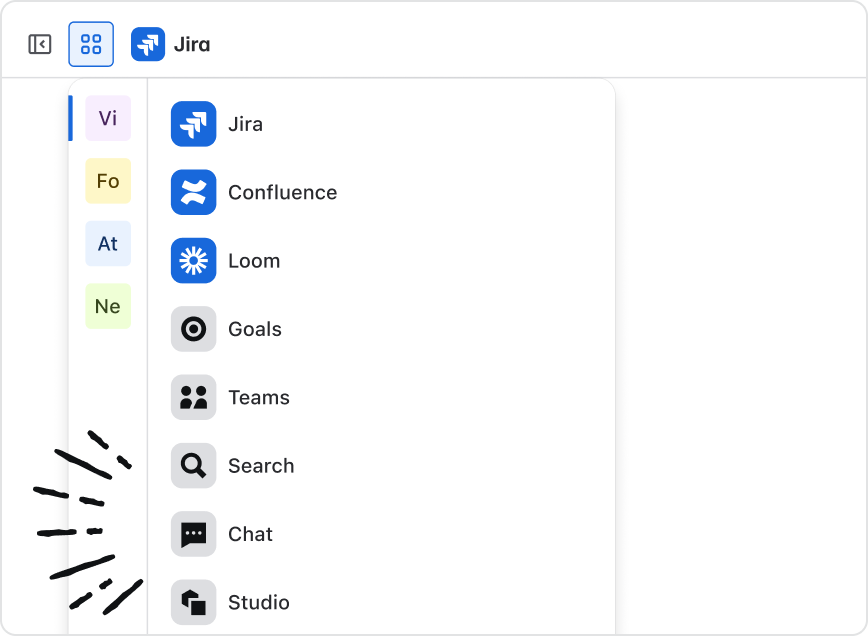
Connect Your Apps: Make sure you connect to any external apps that your admin has set up for Rovo. Connectors are the heart of Rovo and help you quickly discover personalized content as you search, chat and use Rovo Agents. Look for those apps in the filter options on the right side when you use Rovo Search for the first time. If an app is listed, connect it to start seeing insights from that datasource in your search results.
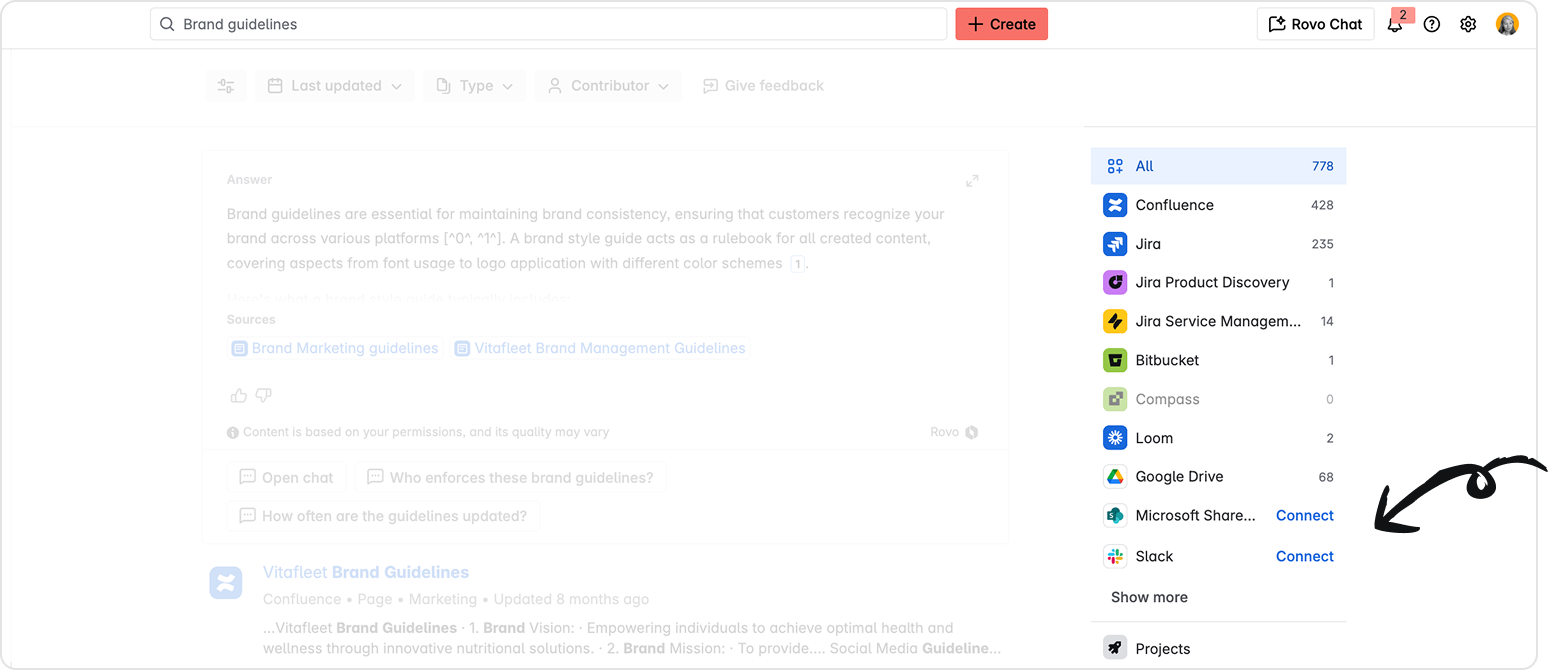
Install the Browser Extension: Rovo’s browser extension helps you access all the power of Rovo wherever you work. Download and install Rovo’s browser extension to easily access Rovo Search and Chat in every new tab or on any public web page. You can even access Rovo Agents through this extension.
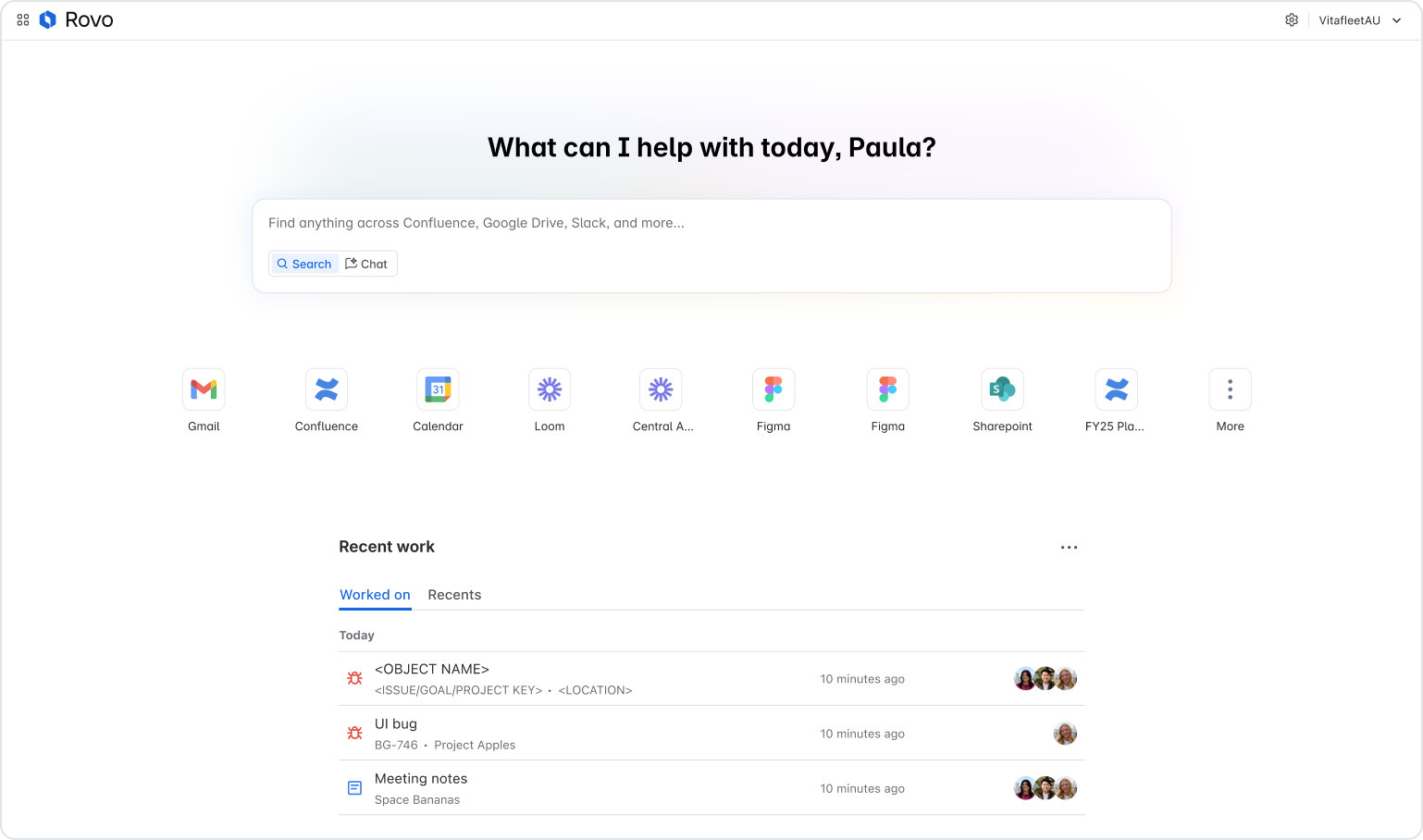
Download the extension here. If your admin hasn’t activated Rovo on any of your sites, you may see an error after install.
Know what Rovo can do
Review Rovo use cases: Rovo helps all teams do their best work. Explore practical examples of how Rovo can help you achieve more and optimize your daily workflows.
Check out Rovo features
Try Rovo Search: Use Rovo Search to find documents, data and information across your connected apps using natural language to ask a question like you would ask a teammate.
Experiment with Rovo Chat: Start a conversation with Rovo Chat by asking questions, brainstorming ideas, or performing actions like creating Jira tickets. If you are not sure what to do, use the built-in conversation starters.
Use a Rovo Agent: Use a Rovo Agent to see how it can automate tasks or provide insights.
If you would like to try a Rovo Agent while learning more about Rovo, check out Rovo Expert. This agent is designed to answer questions about using Rovo and provide helpful links.
To find this agent navigate to Rovo Chat in your cloud app. From there, select "Agents" and search by typing Rovo Expert.
Deepen your understanding
Refine your prompts: Prompts are instructions or questions given to Rovo that help you get the best out of Rovo. Practice writing clear, context-rich prompts to get the optimal results from Rovo Search, Chat and Agents.
Use filters and follow-ups: Learn to use filters in Rovo Search and follow-up questions in Rovo Chat to refine your results.
Expand your use of Rovo Agents: Explore additional Rovo Agents to find the ones that best suit your workflow.
Understand permissions and data usage: Review the Rovo data privacy and usage guidelines for more information.
What is Rovo?
Your AI partner for smarter work solutions.
When to use Rovo
For seamless, scalable content management.