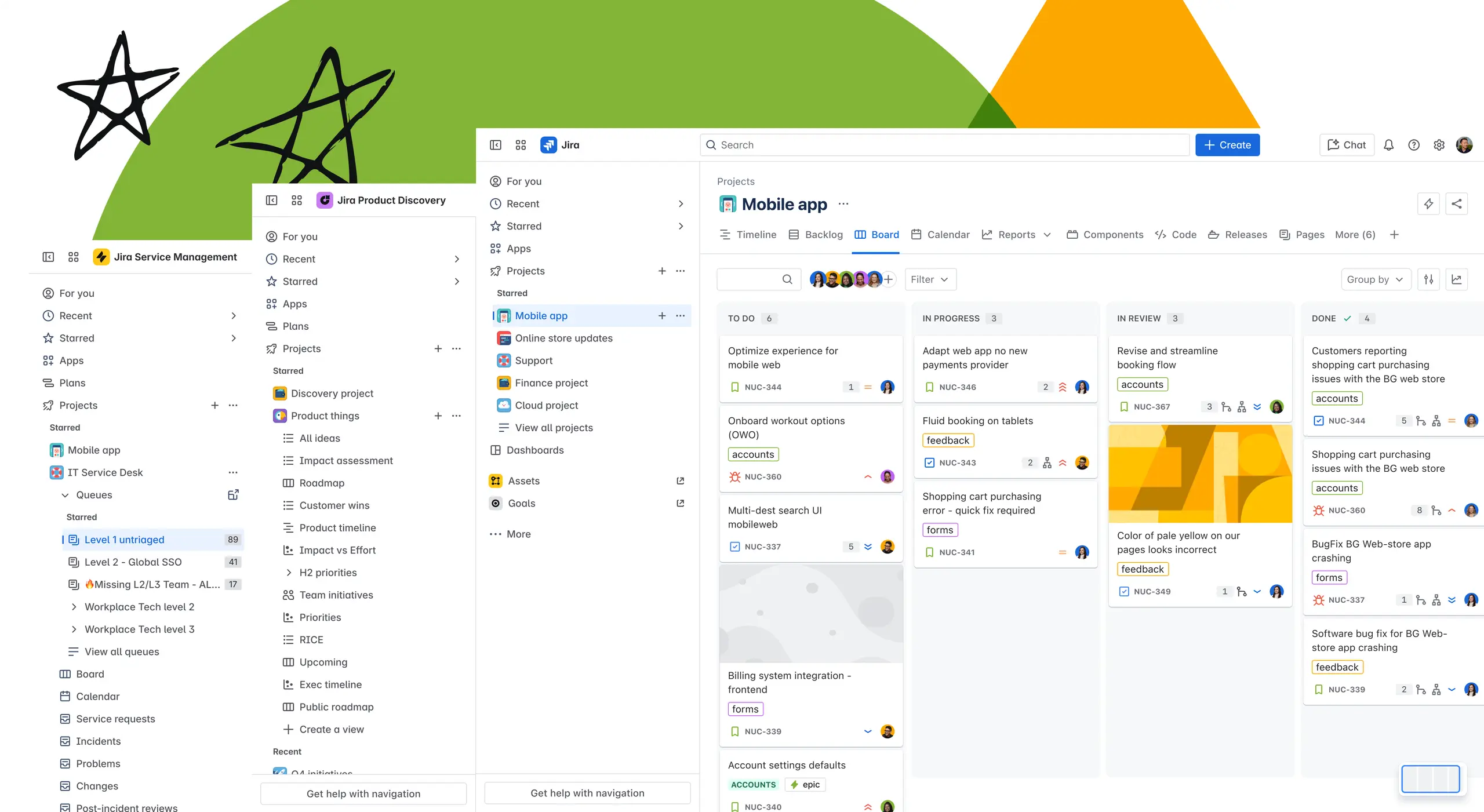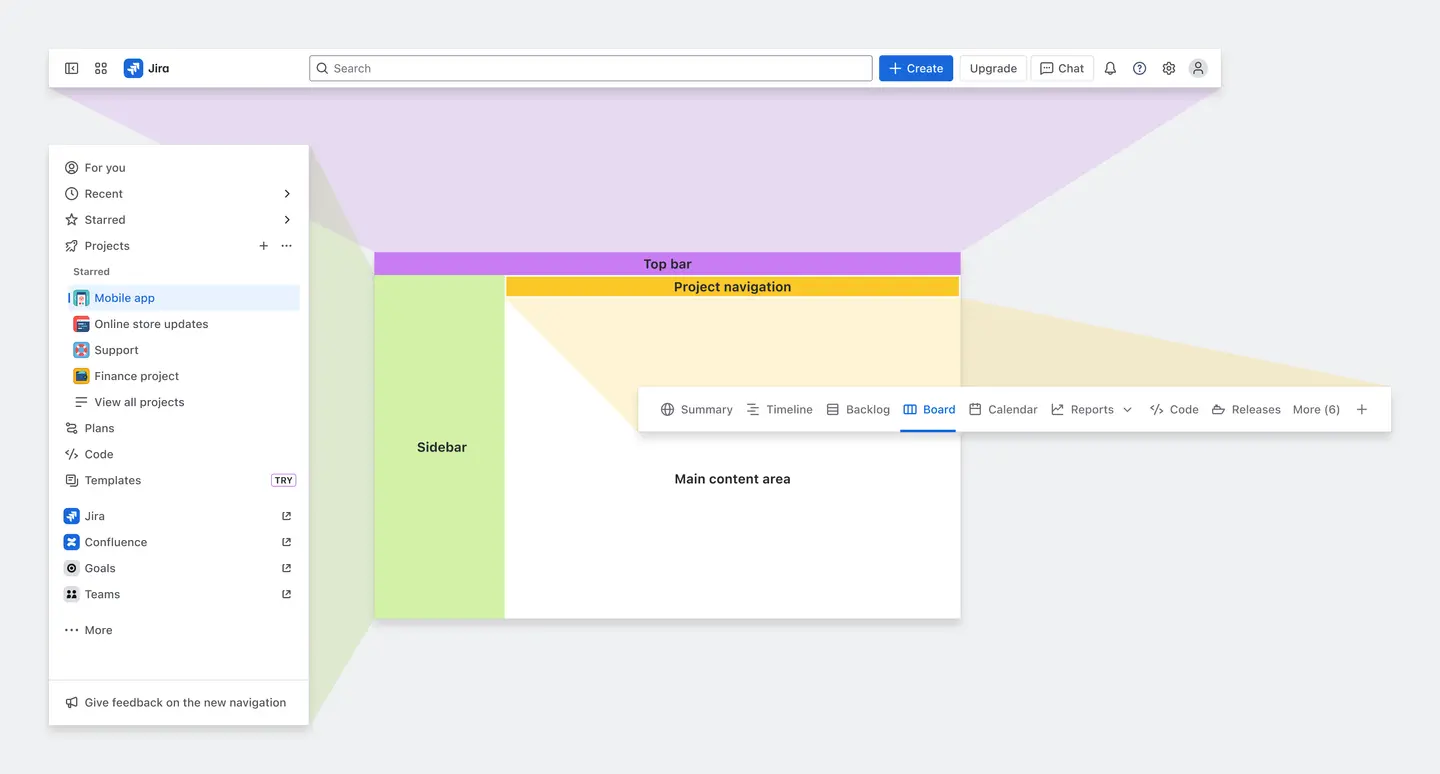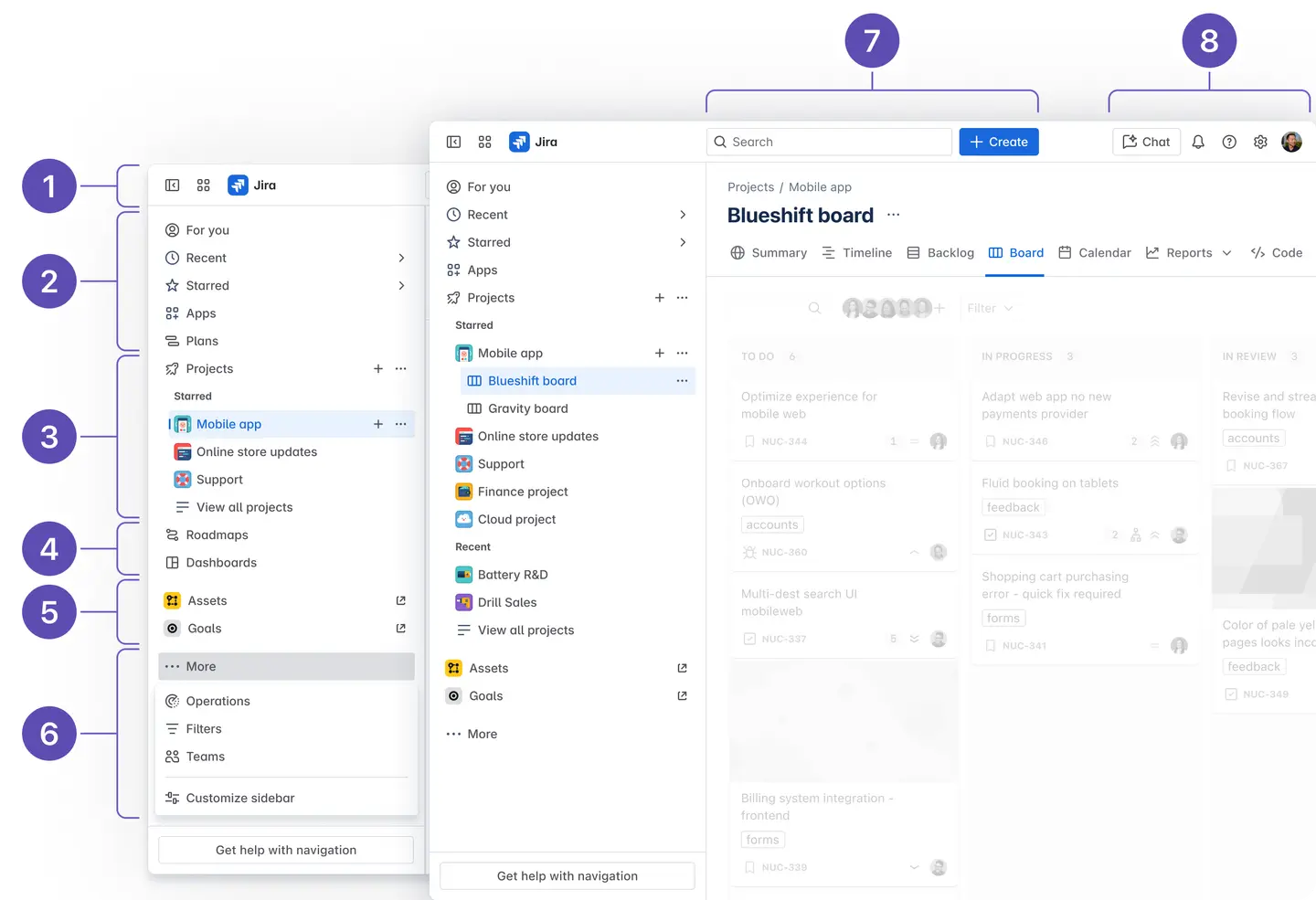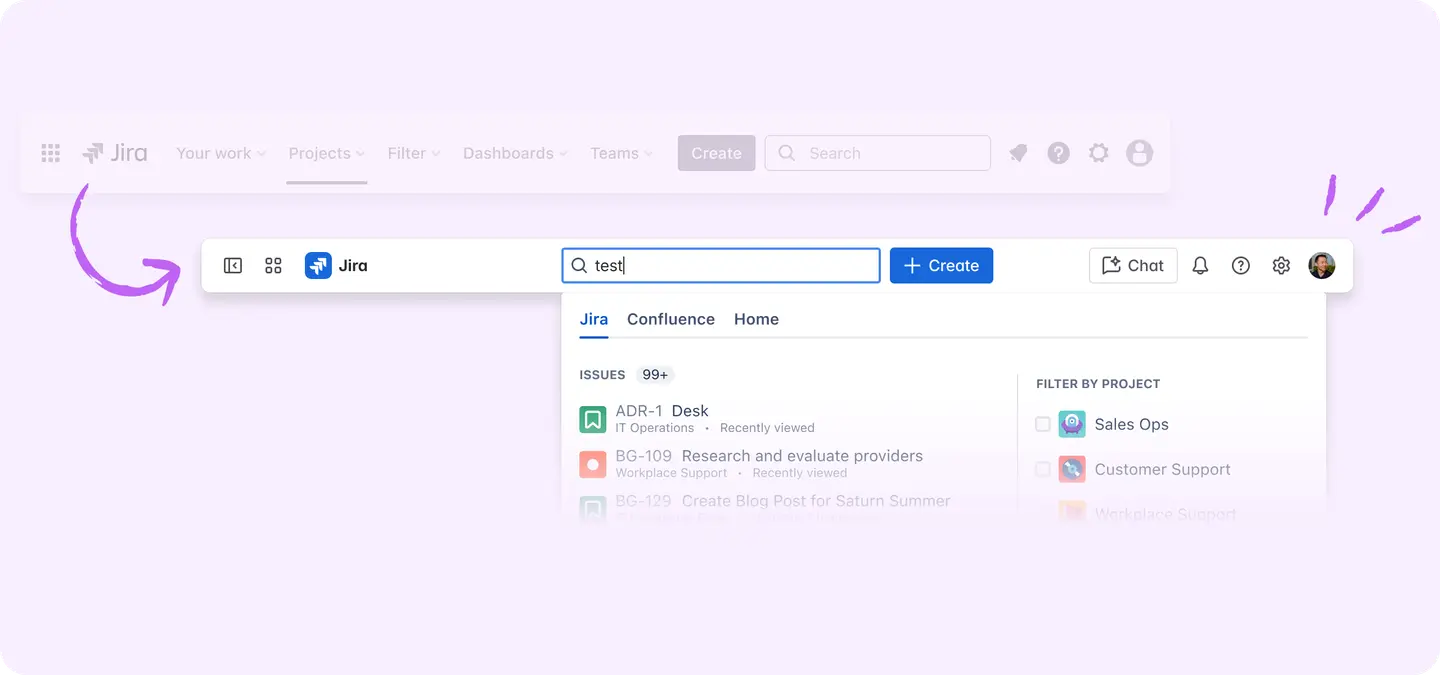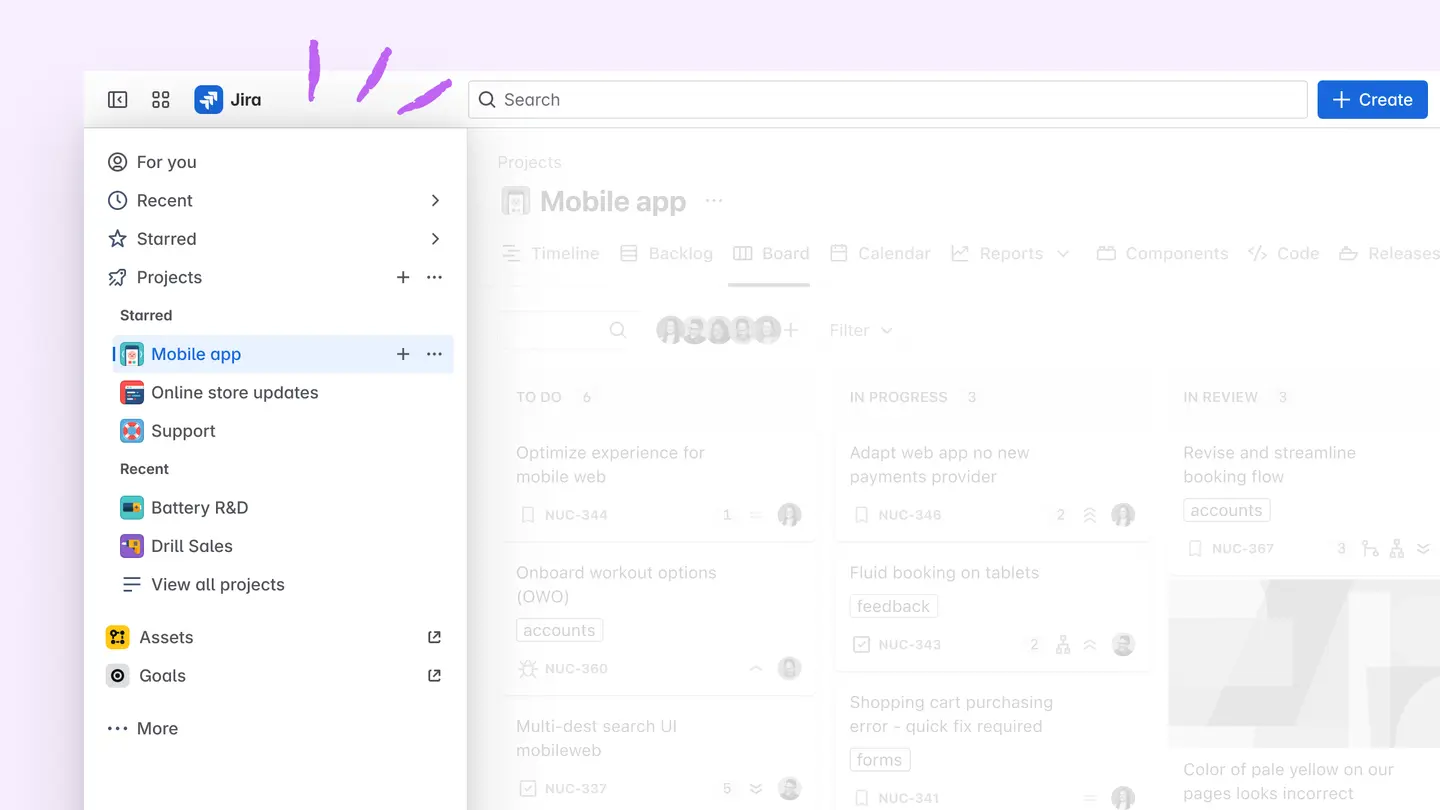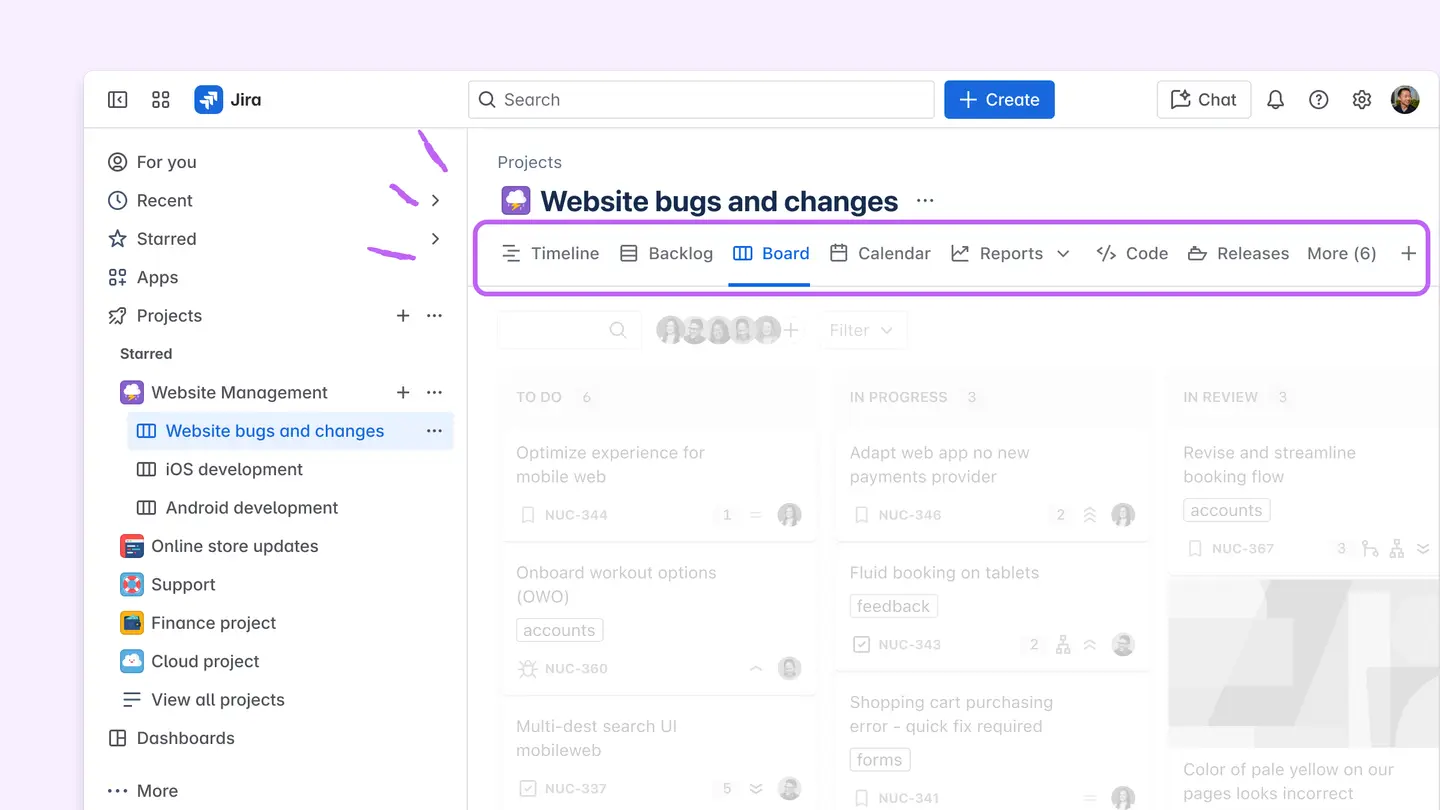What is the main content area?
This is your primary workspace, where you’ll work with projects, boards, and work items. Whether you're planning sprints, tracking issues, viewing a roadmap, or reviewing a board, this is the space where you see and interact with your work.
The content in this space is dynamically updated based on your interaction with other navigation items.
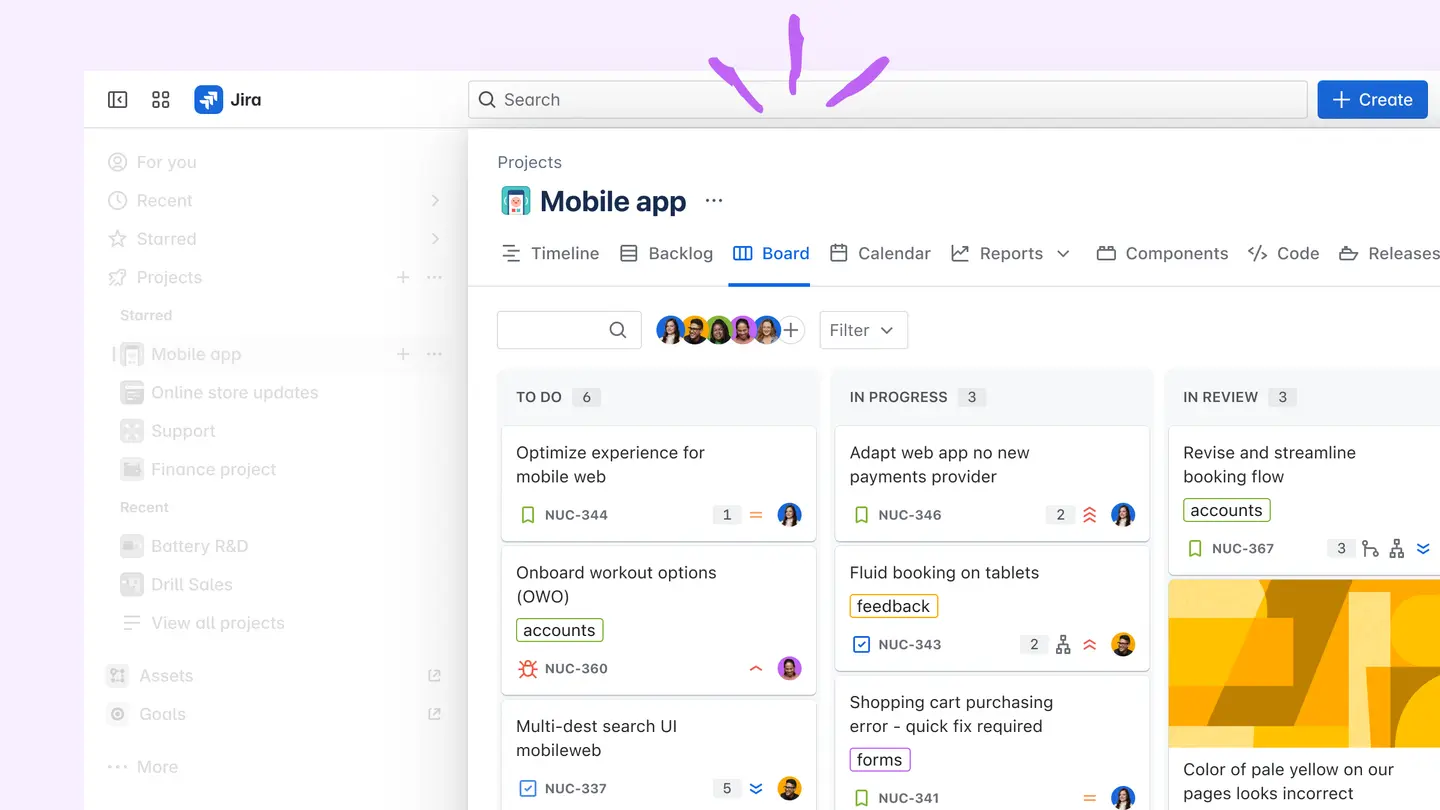

サインアップして、使用を開始する準備はできましたか?
このガイドは、あなたとあなたのチームが Jira を最大限に活用できるように、最初のプロジェクトを設定するのに役立ちます。
サインアップをまだ行っていない場合は、Jira の無料版に今すぐサインアップしてください。